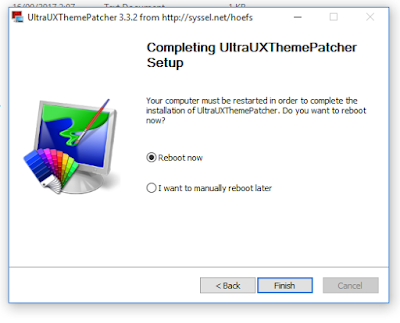Posted by : Admin Kuro
If you found this tutorial helpful and you want to share the tutorial please credit me guys! Not trying to be petty but i broke my computer alot of time to find the right way to install theme and show the best appearance of the theme. Happy Blogging!
NOTE :
Before doing any change to your computer, please make restore point first (See how?)Hello guys, today i wanna share the way to patch windows 10 Redstone to 21H1 (Build 1607, 1703, 1709, 1803, 1903, 1909, 20H1, 20H2, 21H1) so you can use a custom theme. So here it is :)
1. Download the Required files under this post. (password : nikennosekaiofficial.blogspot.com)
2. Extract it on wherever you want.
3. Install Classic CP to show the Personalize option when you right-click on dekstop. Go to folder Classic CP and double-click Add_Personalize-classic_to_desktop_context_menu.reg
Click Yes
Example :
(Right-click on Dekstop Windows 10)
(From build 1903 to 1909 and 2004 this Classic Context Menu can't work anymore, so just skip this step)
5. Install OldNewExplorerCfg to show the Details Pane. Go to folder OldNewExplorer and double-click OldNewExplorerCfg.exe, set the program like the image below
click Install then click Close (no need to restart computer, just restart your explorer)
6. Install RibbonDisabler to disable the Ribbon style and change it to FolderBand style like Windows 7. Go to folder RibbonDisabler_[winaero.com]_556 and select your windows 10 build (64bit or 32bit). Then double-click install Ribbon disabler2.
To configure StartIsBack, right-click on start menu, click on Properties, then go to Appearance, select the start menu style that you want, click Apply and OK
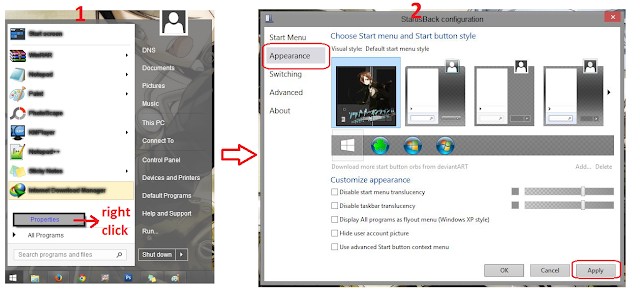
8. Install Theme bypass. Go search for Theme Signature Bypass.exe and double-click it and do the instruction.
after it done you need to log off your computer just click finish
WATCH THIS VIDEO TUTORIAL ON HD AND FULLSCREEN
PS :
Reboot your computer after you are done installing it.
*if you have problem to download the files, DISABLE your adblock*
(UPDATE FOR WINDOWS 10 1903)
download new tools
(UPDATE FOR WINDOWS 10 20H1 / 2004)
(UPDATE FOR WINDOWS 10 1903)
download new tools
(UPDATE FOR WINDOWS 10 20H1 / 2004)
For this build, the steps are the same with redstone version, but you must install the UltraUXThemePatcher
download new tools
download new tools
(UPDATE FOR WINDOWS 10 21H1)
All my Windows 20H1/2004 themes are compatible to windows 21H1, so you can use the themes. Here a few screenshot of my 2004 themes as the proof.
(genshin impact 2004 themes on windows 10 21H1)